Do you have high CPU load due to WMI provider host service? If yes, then you are at the right place, we will help you to solve WMI provider high CPU load problem with simple methods. Here we have also mentioned some quick solutions to solve WMI provider high CPU load problem.
What is the WMI provider host?
WMI Provider Host or WmiPrvSE.exe is an important component of the Windows operating system. The full form of the acronym is Windows Management Instrumentation Provider Service. This service runs mainly in the background and is used to facilitate communication between applications and to obtain information about other programs.
This program is primarily used by applications to retrieve information about the user’s system, such as motherboard or processor data. The WMI provider can also help applications retrieve information about other applications installed on the user’s system. Applications can also query the WMI provider for logs and disk status, and the WMI provider provides the data on demand.
When the WMI Provider host causes high CPU usage, the device heats up and you see a noticeable drop in CPU usage. Normally, when this program is running, it does not overload resources and CPU usage is barely noticeable, but if you notice high CPU usage by the WMI Provider program over an extended period of time, something is wrong and needs to be fixed.
Is the WMI provider host (WmiPrvSE.exe) secure?
Yes, the WMI provider process is a legitimate system process installed on your Windows 10 PC. It must be running for your PC to function. It also runs when you boot your PC in safe mode.
Although the WmiPrvSE.exe process itself is not malicious, it is possible for the malicious code to disguise itself as the host process of the WMI provider. In most cases, this becomes apparent when the process uses a suspicious amount of resources. This can be a common sign of a virus or crypto miner on your device.
Unsafe WmiPrvSE.exe processes should be deleted and their source removed from your computer. If you allow malicious programs to run, they can have serious consequences, such as data loss, data breach, and even ransomware attacks.
Why does the WMI provider need a lot of CPU time?
During normal operation, WMI should consume 1-2% of the processor resources. This occurs when it receives a request from an application to retrieve information. This is the default consumption value and should not be a problem.
However, WMI can sometimes place a heavy load on the CPU due to high memory usage. This is a sign that something is wrong.
These are some of the problems that may arise in this case:
- Non-reactive programs
- Increased CPU temperature
- Slow computer
- Lag and sluggishness when using applications on the computer
If the above situation seems abnormal to you, you can executeServices.msc Open “Services” and try to restart the “Windows Management Instrumentation” service.
However, in most cases, the high CPU load on the WMI provider’s host is caused by other programs calling WMI and not by the WMI provider itself. In such situations, you can use Eventvwr.msc to open the “Event Viewer”, go to “Application and Service Logs”-“Microsoft”-“Windows”-“WMI Activity”-“Operation”, and check the PID of the process that caused the problem in the ClientProcessId field of the error log.
Can I disable the WMI provider host?
Technically, the Windows Management Instrumentation service can be disabled, but it affects many aspects of your Windows PC, so it is best to leave it alone. The official description of the WMI service says: When this service is disabled, most Windows-based programs do not work properly. Therefore, this service should not be disabled!
If the WMI provider’s host process (WmiPrvSE.exe) is making persistent high CPU usage, you can try restarting the service or check the event log to find the process responsible for the problem.
How can I remove the host from the WMI provider?
- Run the wbemtest.exe file.
- Press the connection button
- Type root\default as the namespace and click on Connect
- Click on the Delete class button
Now enter the class name VirtualSoftwareSublayer, VirtualSoftwarePackage, and AltirisVSProv and follow the instructions to delete the class successfully.
Delete these registry keys created by Windows Manage Instrumentation :
HKEY_CLASSES_ROOT\CLSID\{71D8DF9A-AD2D-44BF-A542-1412F68061D1}
HKEY_CLASSES_ROOT\AppID\AltirisVSProvider.DLL
HKEY_CLASSES_ROOT\TypeLib\{888967EF-E75C-4480-992D-93FDA658F21E}
How to fix the high CPU load of the WMI provider host?
There are many solutions to solve the WMI provider’s high CPU usage problem, including scanning the computer with an antivirus program or detecting the program causing the problem and removing it. Here are all the solutions you can use to solve the high CPU usage problem.
-
Search for the program using the event viewer
You can use the Event Viewer available in Windows to find the program causing the WMI provider node failure and high CPU load, and then stop or remove it.
- First, press the Windows key + X key simultaneously, which will bring up the options menu.
- Click on the third option, which is the Windows Event Viewer application. You can also simply search for “Event Viewer” in the Start menu search box and open it.
- Next, with the Event Viewer window open, click on the View option in the top toolbar.
- Then click on the “Show Analytic and Debug Logs” option.
- Then, under Application and Service Registries, click on the Microsoft option.
- Next, click on the “Windows” option and look for the “WMI-Activity” option under it. Examine the registry and look for errors in it.
- Note the process ID of the service customer process that caused the errors.
- Next, open the Task Manager by simultaneously pressing CTRL+Shift+ESC.
- Click on the Services tab and locate the process with the corresponding process ID or PID.
- This program is the main cause of the high CPU load problem. If you no longer need this program, uninstall it or contact your service representative.
2. Restarting the WMI provider service
You should try to restart the WMI provider host service and then restart the computer as well, which may help you to solve the problem if the first solution did not work.
- Open Run by simultaneously pressing the Windows and R keys.
- Type “services.msc” in the text box and press Enter.
- Next, in the list of services, locate and select Windows Management Instrumentation.
- Then click the Reboot option and reboot the device as well. The high CPU load problem should no longer occur.
3. Restart the IP Helper and the Security Center
In addition to the Windows Management Instrumentation service, there are two other Windows services that you should restart to facilitate troubleshooting:
- IP Help (iphlpsvc)
- Security Center (wscsvc)
Restart both programs and then restart Windows Management Instrumentation as well.
For additional troubleshooting, you can also use the Event Viewer, go to Application and Service Logs -> Microsoft -> Windows -> WMI Activity to get more information about each WMI activity. With this information, you will be able to quickly determine the cause of the problem.
You can also access Windows services, search for all non-Microsoft services and stop them one by one until the high CPU load problem of WmiPrvSE.exe WMI Provider Host disappears.
4. Virus scanning
Your system may also be infected with malware that causes the WMI provider’s host program to consume too much CPU. Therefore, it is best to check your computer or laptop for viruses or malware using an antivirus program. You can check Windows Defender or, if you have one, use your own antivirus program to check your system for malware and then quarantine and remove it.
You can also try restarting the computer or using the built-in troubleshooter if none of the above solutions work. In addition, use services such as Driver Booster and update all drivers on your system, as many users attribute the problem of high CPU load to outdated drivers.
5. Uninstallation of incompatible programs
This problem can sometimes occur after installing or updating a program in Windows. The reason is that the program is incompatible with WmiPrvSE.exe and causes the problem.
If you have recently installed or updated a program, disable its service in Windows Services or uninstall it to see if it is the cause or not.
If you haven’t updated Windows in a while, I recommend that you check for updates and install them when available. Updating Windows prevents many bugs [/alert-warning].
6. Install all available Windows updates
Make sure that all available Windows updates are installed on your computer. To do this:
- On Windows 7, 8, 8.1:
- Press Windows + R to load the Run dialog box.
- Type the following command to open Windows Update, and then press Enter wuapp.exe
- Click Check for updates and then install any updates found.
- In Windows 10:
- Click the Windows Start button and open Settings.
- Press Update & Security.
- Click Check for updates and then install any updates found.
- Run the Windows Update system maintenance and troubleshooting tools.
7. Run the System Maintenance Troubleshooter to automatically troubleshoot your system
- Go to the Windows control panel.
- Set the view to Small Icons, and then click Troubleshooting.
- Click on View all.
- Double-click on System Maintenance.
- Click Next, and then follow the on-screen instructions to perform the system maintenance troubleshooting.
8. Locate the program that is causing the increased miPrvSE.exe high CPU usage
- Press Windows + R to open the Run command window.
- In the run command box, type: eventvwr.msc and press Enter.
- In the event viewer, go to the section:
- Applications and services Logs-> Microsoft -> Windows -> WMI activity > Operational
- Click on the “WMI Activity” error and note the ClientProcessId number.
- Then press Ctrl + SHIFT + ESC to open the Task Manager.
- Now look at the Details and Services tab to find out which process or service has the same PID number as the ClientProcessId number you observed in the Event Viewer to find the culprit service or application.
- If you determine which application or service is causing the high CPU load problem on the WMI provider’s host, remove the offending application or change the priority of the offending process to low.
- Then restart the computer and check if the high CPU load problem is resolved.
9. Stopping or deactivating the guilt service
- Press Windows + R to open the Run command window.
- At the startup prompt, type: msc and press Enter.
- In the list of services, locate the service you want to stop or disable and right-click it.
10. Repairing corrupted files and system services (SFC)
Run the System File Checker (SFC) tool to repair damaged Windows files and services. To do this:
- Open the command line window by clicking on the link:
- Right-click on the Windows Start button and select Command Prompt (administrator).
2. In the command window, type the following command and press Enter.
- SFC/SCANNOW
3. Do not wait and use the computer until the SFC tool has checked and repaired the damaged files or system services.
4. When the SFC utility has finished, restart the computer and check if the “WMI Provider Host” is overloading the CPU resources.
11. Reducing high CPU usage with the DISM command
Service and Deployment Image Management is a tool you can use to troubleshoot issues that arise after upgrading to Creators. Learn how to use it to reduce high CPU usage:
- Go to the taskbar search bar and type cmd – if you do not find the search bar, right-click the Windows icon on the taskbar and select Search, then type cmd in the box that appears.
- The “Command Prompt” appears. Right-click and select “Run as administrator”. This may appear at the bottom of the screen depending on your system.
- Now enter the following command at the command prompt: DISM.exe /Online /Cleanup-image /Restorehealth.
- Press “Enter” and you should see:
- Now type the following at the command prompt: DISM.exe /Online /Cleanup-Image /RestoreHealth /Source:C:RepairSourceWindows /LimitAccess
- Press “Enter” again.
- Finally, type in the command line: SFC/Scannow and press “Enter”.
Once the check reaches 100%, you can reboot the device and see if it has been effective. This may take some time depending on the magnitude of your problem.
12. Disabling the Windows search service
Sometimes the Windows search service can take up a lot of memory. If you still have a problem with a high CPU usage from your WMI provider, this might help.
- First, go to the Start search box, as described above, and type cmd.exe.
- You should now see the command prompt button.
- Right-click on this command button and select “Run as administrator” from the drop-down list of options.
- You should now see a UAC window with the prompt: Click “Yes”.
- Finally, type: exe stop “Windows Search” and press Enter.
- You should now see the following screen:
Windows search usually takes up a lot of memory. If you follow the steps above, you can disable this feature and possibly solve your problem.
FREQUENTLY ASKED QUESTIONS AND ANSWERS:
- Is it possible to stop the WMI host provider?
The WMI provider host is a system service and therefore cannot be stopped.
2. Does the host of the WMI provider matter?
WMI is an essential computer service that runs in the background of the Windows 10 system. Without this process, the system becomes difficult to manage applications. When it stops, many system functions become unusable.
3. Why is my processor running so poorly?
High CPU usage can cause many different problems. When a program or application consumes a large amount of CPU, it causes your system to run slowly. High CPU usage can also be a sign of a virus infection that needs to be fixed urgently.
4. Is wmiprvse.exe a virus?
Several instances of Wmiprvse.exe can run simultaneously under different accounts: LocalSystem, NetworkService or LocalService.
Conclusion:
As you have found this article, we hope you found it interesting, we have tried our best to find solutions for the “WMI Provider Host” high CPU usage problem, try them all until your problem is solved? Solving WMI Provider Host (WmiPrvSE) high disk usage problem in Windows 10 is not an easy task. In the worst-case scenario, you have to reboot your Windows 10 computer and reinstall the Windows operating system. When I encounter Microsoft OS errors, I prefer to fix them manually, but if my solution doesn’t work, there may be a special situation. Go to the official Microsoft forums and start a new thread. You will get answers from the expert community.
If you want to know about how to delete Kik account, how to share Netflix account, Found you via LinkedIn homepage, GTA Punjab game for PC, how to pop out Twitch chat, and Hathway WIFI password, you can follow our Technology category.

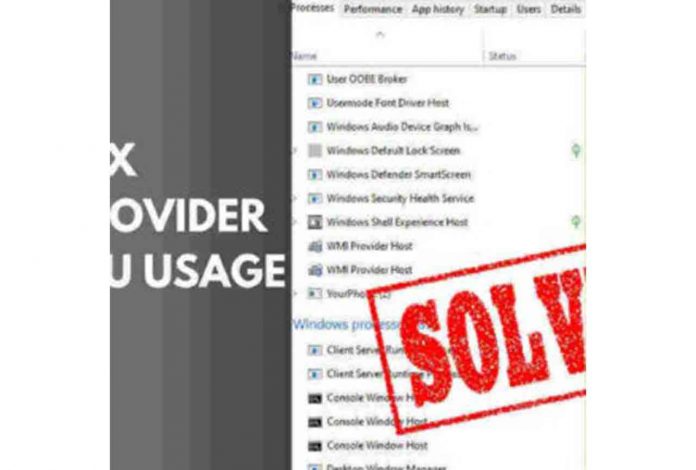
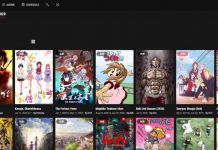
![Deltarune Chapter 2 Release Date, Trailer, Plot [Updated in 2023] Deltarune Chapter 2](https://www.techidate.com/wp-content/uploads/2021/09/Deltarune-Chapter-2-218x150.jpg)

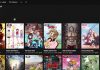
![Deltarune Chapter 2 Release Date, Trailer, Plot [Updated in 2023] Deltarune Chapter 2](https://www.techidate.com/wp-content/uploads/2021/09/Deltarune-Chapter-2-100x70.jpg)

![How to Know How Much Money have I Spent on League? [Best Tips 2023] How to Know How Much Money have I Spent on League](https://www.techidate.com/wp-content/uploads/2021/09/How-to-Know-How-Much-Money-have-I-Spent-on-League-100x70.jpg)
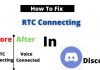
![How to Delete Kik Account? [Latest and Best Tech Tips 2023] How to Delete Kik Account](https://www.techidate.com/wp-content/uploads/2021/09/How-to-Delete-Kik-Account-100x70.jpg)

![How to Pop out Twitch Chat? [Latest Tech Guide 2023] How to pop out Twitch chat](https://www.techidate.com/wp-content/uploads/2021/09/How-to-pop-out-Twitch-chat-100x70.jpg)