Many people don’t know what are the Discord spoiler tags? Even many Discord users aren’t concerned about it? You will get the full and latest tips on Discord spoiler tags from this article.
Spoilers are probably one of the most hated things in the world, especially if you are a fan of TV series or movies. However, unlike most other apps, Discord makes it much more fun to give spoilers so that you are not responsible for spoilers. Discord Spoiler tags are used for this purpose.
Discord is popular for people to connect to communities. You join or create a chat server and invite like-minded people to join. Discord offers some interesting features that are not available on other chat platforms. One of them is Discord spoiler tags. Let’s see what they are and how we can add them to our conversations in Discord.
Discord is also a popular instant messaging client used by gamers, Redditors, and Patreon creators to communicate and share media. Its popularity has grown in recent years due to its success in the game streaming community. The app is on several lists of the top 10 messaging apps in the world. Yes, it’s that good.
Discord developers are adding new features and listening to user feedback. The latest is the addition of “spoilers”. Spoilers are hidden messages that become visible when clicked. Users often use them to share something without spoiling the fun or excitement for other group members. For example, the climax of a movie, the twist in a book, etc. With the new update, users can post spoilers on Discord in the messages they send.
Learn how to add a Discord spoiler tag on a desktop, Android, iPhone, or iPad client.
What are Discord spoiler tags?
Let’s say you’re discussing a great thriller or something in the community that is supposed to be exciting, but there may still be gaps in the community that ruin the excitement or enthusiasm for others.
One way to avoid this is to add Discord spoiler tags to a message or image you send to the chat server. When you use a spoiler tag on a message or image, the content of that particular message is hidden. It is only visible to the person who clicks on the blurred message. Once you click on it, you will be able to look at the content. Everyone should do the same to see the content of the community.
How do Discord Spoiler tags work?
The Discord spoiler tagging feature allows users to hide or block text and image content from Discord spoilers. However, the Discord spoiler tag option is not available for Discord videos. Another point to note is that this feature does not remove Discord messages.
This Discord spoiler tag also allows making the content visible only to those who are interested in it, or to those who the user wants to see it. If someone wants to see the images and text of a Discord spoiler, they have to click on the black message to open it. And if someone doesn’t want to see the spoiler, they can avoid it.
It can not only hide text, but also images. Discord allows users to illustrate the text with images, gifs, and emojis, making it a great application for communication. Several tagging features allow users to create unique effects. Recently, Discord has added a spoiler tag to complement Discord’s excellent tagging feature.
Discord posts with spoiler tags must be formatted in the Discord mobile app for Android, iPhone, and browser, as well as in the Discord app for Mac or Windows.
How to add a spoiler tag to a text in Discord on a computer?
Adding a spoiler tag for a text in Discord is easy!
- On the chat server.
- Type /spoiler
- Then enter your message
- Finally, press the Enter key.
- This will add a “spoiler” tag to your text message.
- The spoiler text is now hidden by a black frame.
To begin with, adding a spoiler tag is very simple. In the server chat, exchange messages. Type /spoiler, then your message and press enter.
That’s it. You just added a spoiler tag to your post. The person who wants to read it in the community has to click on it. After that, the black cover of the post disappears.
On Android and iOS
- This is a universal procedure for Discord Android and iOS apps.
- Open a chat room in the Discord app.
If you embed the text in spoiler bars, it will be displayed as a spoiler.
The alternative method (iOS only)
- In the chat, highlight the message and long click on it.
- Select the “Mark as spoiler” option.
How can I add a Discord spoiler tag for images?
Adding a spoiler to an image is similar, but you do not need to type anything. Click the + button next to the text box to add the image.
Locate the image in the Explorer window that opens. Select it and click the Open button in the Explorer window.
A dialog box displays the download or cancels options. Check the Mark as spoiler box to add a spoiler tag to the image and click the Upload button.
The image you submit will be blurred and marked as SPOILER. Those who click on it will be able to see it.
How do I mark a spoiler in the mobile Discord?
To mark a spoiler on your mobile Discord, repeat the same process above:
- Open the chat window.
- Enter your message.
- Add “/spoiler” to the beginning of your message.
- Make it happen. And that’s it!
How can I upload a video to Discord?
The easiest way to upload a video to Discord is as follows:
- Open Discord.
- Go to the chat server.
- Click on the plus sign (+) in the dialog box.
- Select or double-click on a video.
- Finally, click on “Download”.
What are the options for adding Discord spoiler tags to messages and images?
- Mark a text message as a spoiler in Discord
The first method is quite simple. All you have to do is type /spoiler before what you are typing in the Discord text channel. You can then press the Tab key to lock the spoiler tag, and then press the Return/Enter key to send the message as normal.
The message text is now grayed out in the text chat. Users cannot see the message content until they click on the grayline.
- Mark a text message as a spoiler in Discord Alternative method
This method is essentially the same as the first one, except that instead of /spoiler, you write two vertical lines before and after the text you want to mark as a spoiler, for example: ||Pain is fleeting, victory is eternal.
The advantage of this method is that you can enter the text you do not want to hide in the same message, which is not possible with the first method. Simply type the text you do not want to hide outside the vertical lines.
- Mark images as spoilers in Discord
Click on the plus sign to the left of the text box and select the desired image from your files.
Make sure the “Mark as spoiler” box is checked. Add a message (note: it will not be hidden) and select “Upload”.
How can I add a spoiler tag in Discord using Markdown syntax?
Markdown is the language used in Discord for formatting. The Markdown syntax for inserting spoiler tags consists of inserting two vertical bars (||) on either side of the text you wish to hide.
The selected text is marked with a black marker.
The text framed by the two vertical lines was hidden to the receiver when first received, as shown in the first line. To see this hidden text, the receiver must click on the black part to reveal the spoiler, as shown in the second line.
How can I add a spoiler tag in Discord with the keyword spoiler?
Discord Spoiler tags can be inserted using the keyword spoiler as follows: ‘/spoiler’, a slash, and the word spoiler. This is a built-in feature, and when typed in the text editing area. See the example below.
Any message that the user wants to send as a spoiler must be written before the colon.
The disadvantage of this function is that, unlike the Markdown syntax method, this method does not allow inserting spoiler tags. The “/spoiler” keyword only works if it is used at the beginning of a sentence.
If the user does not want all the text to be hidden, but only parts of it, the Markdown syntax described above should be used.
So you cannot use /spoiler to write something like “Spoiler head: ….”. If the /spoiler method is used, the user cannot enter empty lines or even add a spoiler on the second line after adding another text on the first line.
Why mark messages as spoilers?
Let’s say you want to send a message about a movie you have recently seen. The message you send can be intended only for people who have already seen the movie. The message may contain a spoiler about the plot of the movie. In this context, you can use Discord’s spoiler feature to first hide the message so that users can only read it if they want to.
A label appears on the screen with the option to enlarge the message. By pressing the display button, the message or image is immediately visible. Isn’t it great?
And the best part is that this feature works on all devices, including PC/laptops and mobile devices. But you can only add a spoiler image in Discord on the PC version.
So, without wasting time, let’s see how to send a spoiler message on Discord.
How can I send a spoiler alert on Discord?
In this section, we will see how to post spoilers on Discord. If you want to post spoiler images, see the next section of this article.
Step 1: First, open Discord on your device. As mentioned above, the spoiler alert works with Discord on all devices.
Step 2: Open the channel you want to send the message to and go to the message box. You need to enter the /spoiler command to mark the message as a spoiler. After entering the /spoiler command, you can enter the message you want to hide.
Sample spoiler message on Discord – /spoiler Your message will be sent here.
After that, simply click the “Send” button and you have successfully sent a spoiler message on Discord. And yes, you can also use emoji in the message.
Here’s another way to send a spoiler message on Discord.
You can also type your message between the two vertical bars ( || ) and it will be sent as a spoiler message. Just type || before and after the message content. For clarity, see the following example.
Some simple tips on how to use the Discord spoiler tag in words:
- It is useful to use the spoiler markup syntax to hide the spoiler. In Discord, it is the “Pipe” or “Vertical Bar” symbol, two “||” to be exact. You must place two “Pipe” symbols on either side of the spoiler to mark the text as a spoiler. This works for the whole post or just part of the post. You write in the post, “Hiding Discord spoilers is good practice”.
- You can hide the text behind the spoiler overlay and place a pair of spoiler text characters on either side of the spoiler text. You can hide the spoiler text overlay and place a pair of spoiler text characters on each side.
- If you do not hold down the pipe key on the keyboard, you can still mark the text as a spoiler. Before placing the text, click on the eye icon on the left side of the toolbar. If you have highlighted the text from the keyboard with keyboard shortcuts such as “Ctrl+A”, it seems to work consistently when you highlight the text instead.
- You can also click on the text in the eye icon toolbar to mark it as a spoiler. And you can also mark photos as spoilers by checking the “Spoiler” box in the lower-left corner of the image download window. You can type “Mark as spoiler” in the lower-left corner of the photo upload window to hide the image behind a spoiler overlay.
- If you mark an image or text as a spoiler, you must manually hide the image title using the same syntax as above.
- Discord is great for finding friends on servers with similar groups, but not every message you send is perfect for everyone. You can hide these messages using Discord spoiler tags.
How can I disable spoiler tags in Discord?
If for some reason you want to disable Discord spoiler tagging, we can help you do that.
To do this, you must first go to “User Preferences”, click on the “Text and Images” option and then select one of the following options: “On click”, “On the servers I moderate” and “Always”.
What do these options mean?
“On Click” means that users on your server can click on spoiler tags to reveal spoilers.
“On the servers I moderate” means that you are assigned the role of message manager and that you only control the tags of all the servers you manage.
“Always” means that you don’t have to click on the post, but posts with spoilers are directly visible to users.
We hope this has been helpful and that you now know how to use spoiler tags in Discord.
Frequently Asked Questions (FAQ)
How can I add a spoiler tag with the “mark as spoiler” option in Discord?
The ” Discord spoiler” option is used for attachments, images, and videos. In the editor, there is a plus sign (+) to the left of the text box that allows you to upload attachments. When you upload that attachment, you will see the Mark as Spoiler checkbox.
If you check this box, you can send attachments with a spoiler tag.
The recipient must click on the attachment. The only drawback of this method is that it is not available on cell phones. It can only be done on personal computers.
How can I add a spoiler tag in Discord with the eye icon?
This is a very simple way to mark any text as a spoiler. As with double marking bars, there is total flexibility in the amount and type of text that can be hidden under a spoiler.
To access the eye icon, select the text you want to hide and a toolbar appears. When you click on the eye icon, the selected text is surrounded by double vertical bars.
How can I see the content of my spoiler?
For all the strong people who are not afraid of spoilers, Discord allows users to choose when a spoiler should be visible: always, on click, or on user-moderated servers.
To access this feature, click on the Settings option, then click on Text and Images. Scroll to the bottom of the page and you will see the Show spoiler content section.
Conclusion:
When you add the Discord spoiler tag to your text, your message is protected from being seen or read by anyone, and only interested or authorized people can see and read your text. This clearly prevents your text from being seen by all Discord members on your server.
If you want to have more fun with Discord, you can try the Groovy bot, which is one of the best music bots for Discord. You can also try the Dyno bot, which saves you time moderating your Discord server.
If you want to know about How to Add Interests on LinkedIn, Facebook dark Mode, WMI provider host, how to delete Kik account, how to share Netflix account, Found you via LinkedIn homepage, GTA Punjab game for PC, how to pop out Twitch chat, and Hathway WIFI password, you can follow our Technology category.

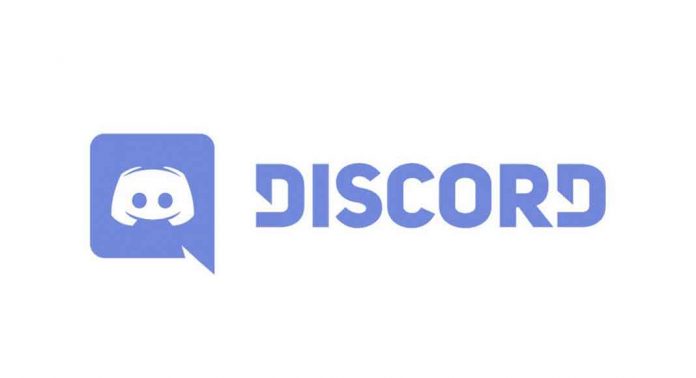
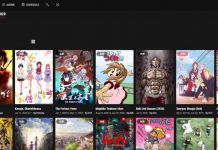
![Deltarune Chapter 2 Release Date, Trailer, Plot [Updated in 2023] Deltarune Chapter 2](https://www.techidate.com/wp-content/uploads/2021/09/Deltarune-Chapter-2-218x150.jpg)

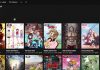
![Deltarune Chapter 2 Release Date, Trailer, Plot [Updated in 2023] Deltarune Chapter 2](https://www.techidate.com/wp-content/uploads/2021/09/Deltarune-Chapter-2-100x70.jpg)

![How to Know How Much Money have I Spent on League? [Best Tips 2023] How to Know How Much Money have I Spent on League](https://www.techidate.com/wp-content/uploads/2021/09/How-to-Know-How-Much-Money-have-I-Spent-on-League-100x70.jpg)
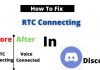
![How to Delete Kik Account? [Latest and Best Tech Tips 2023] How to Delete Kik Account](https://www.techidate.com/wp-content/uploads/2021/09/How-to-Delete-Kik-Account-100x70.jpg)

![How to Pop out Twitch Chat? [Latest Tech Guide 2023] How to pop out Twitch chat](https://www.techidate.com/wp-content/uploads/2021/09/How-to-pop-out-Twitch-chat-100x70.jpg)